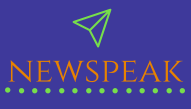Mobile internet is the backbone of how we communicate, work, scroll, binge, and entertain ourselves today. But nothing is more frustrating than slow internet when you’re trying to watch a video, upload a file, or even load a simple webpage. Whether you’re using 4G, 5G, or Wi-Fi hotspot, sluggish speeds can make a fast phone feel outdated.
The good news? You don’t need a new phone or costly plan to experience faster speeds. With the right tweaks, settings, and habits, your mobile internet can perform significantly better.
In this guide, we’ll cover 10 easy hacks on how to increase internet speed in mobile, why they work, and how to apply them instantly. Let’s dive in.
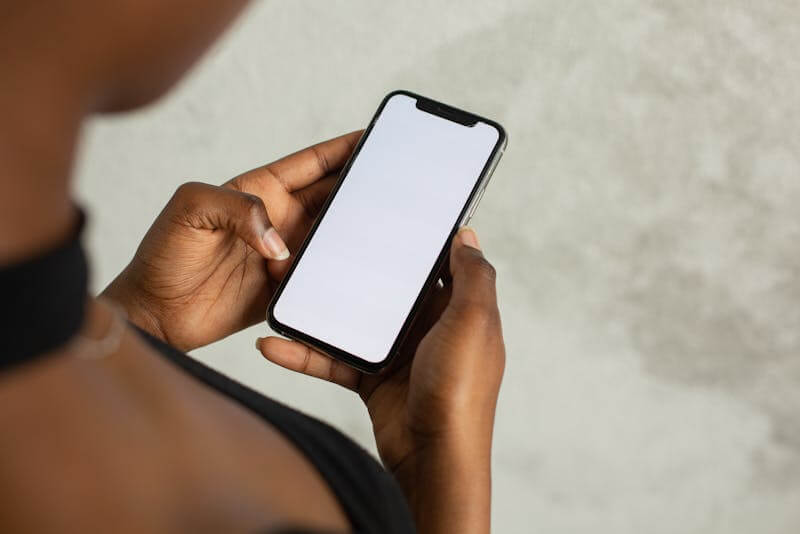
1. Clear Cache for Faster App and Browser Speed
Your mobile apps and browsers store temporary data (cache) to load faster. But over time, this buildup can slow everything down — including your internet experience.
Why It Works
A bloated cache forces apps to process more data than required. This leads to delays, freezing, heavy memory usage, and slower internet responses.
How to Do It (Android)
- Go to Settings → Apps
- Choose any frequently used app (Chrome, Instagram, YouTube)
- Tap Storage → Clear Cache
How to Do It (iPhone)
iOS manages cache automatically, but you can:
- Clear Safari: Settings → Safari → Clear History and Website Data
- Offload unused apps: Settings → General → iPhone Storage → Offload App
Pro Tip
Clear cache every 10–15 days for consistently better performance.
2. Turn Off Background Data Usage
Many apps silently use your data behind the scenes — syncing content, pulling updates, or tracking location. These background activities compete for your internet bandwidth.
Why It Works
Limiting background data frees up your bandwidth for the apps you’re actively using. This leads to instant speed improvements.
How to Stop Background Data (Android)
- Go to Settings → Network & Internet → Data Usage
- Select App Data Usage
- Turn on Restrict Background Data for non-essential apps
On iPhone
- Go to Settings → Mobile Data
- Turn off mobile data for apps you don’t use often
What to Restrict
- Social media auto-refresh
- Cloud backup apps
- Email syncing
- Maps apps (when not used)
3. Switch to a Better Network Mode (4G, LTE, 5G)
Sometimes your phone may still be set to a lower-quality network mode like 2G or 3G, especially after SIM changes or updates.
Why It Works
Switching to the highest available network standard ensures you get the fastest connection your carrier supports.
How to Check
Android:
Settings → Mobile Network → Preferred network type → Choose 5G/4G/ LTE
iPhone:
Settings → Cellular → Voice & Data → Choose 5G On / 4G
Tip
If you’re in a low-signal area, forcing 5G may slow your internet. Sometimes switching to 4G offers more stable speeds.
4. Reset Network Settings
If your phone has been connected to multiple networks over time, old settings may clash and cause slow speeds.
Why It Works
Resetting network configurations eliminates buggy network caches and restores optimal connectivity.
How to Reset
Android:
Settings → System → Reset → Reset Network Settings
iPhone:
Settings → General → Transfer or Reset → Reset → Reset Network Settings
This will reset:
- Wi-Fi networks
- Mobile settings
- Bluetooth devices
- VPN/APN (but not personal data)
5. Use a Browser Built for Speed
Your mobile browser contributes heavily to your internet experience. Some browsers are resource-heavy, while others are optimized for speed.
Best Browsers for Fast Internet
- Google Chrome (light, synced, fast)
- Opera Mini (extreme data saving mode, fastest on slow networks)
- Brave Browser (blocks ads automatically, reducing load times)
Why It Works
A browser with built-in ad blockers and compression techniques loads websites 30–50% faster, especially on weak networks.
6. Change Your Mobile DNS for Faster Response Time
DNS (Domain Name System) controls how fast your device connects to websites. Switching to a fast DNS like Google or Cloudflare can significantly improve loading speed.
Why It Works
A faster DNS reduces the time your device spends “searching” for websites. This gives a noticeable speed and ping boost.
How to Change DNS (Android Wi-Fi)
- Go to Wi-Fi Settings → Modify Network Set DNS to:
- 1.1.1.1 (Cloudflare)
- 8.8.8.8 (Google)
- 8.8.4.4 (Google secondary)
On iPhone
Settings → Wi-Fi → Tap network → Configure DNS → Manual → Add:
- 1.1.1.1
- 8.8.8.8
Note
Changing DNS directly for mobile data requires third-party DNS apps like Cloudflare DNS.
7. Disable Auto-Updates and Auto-Downloads
Updates running in the background drain bandwidth without your knowledge.
Why It Works
When apps like WhatsApp, Telegram, YouTube, or Play Store download data automatically, they steal speed from the tasks you’re doing.
How to Stop Play Store Auto-Updates (Android)
- Open Play Store
- Menu → Settings → Auto-update apps → Don’t auto-update apps
iPhone (App Store)
Settings → App Store → Turn off App Updates
Other Auto-Downloads to Disable
- WhatsApp media auto-download
- Telegram auto-download
- Drive auto-backup
- Photo sync apps
8. Check Signal Strength and Change Your Position
Your location affects your internet speed more than you think.
Why It Works
Walls, buildings, electronic interference, or crowded towers weaken your network signal. The weaker the signal, the slower the internet.
What You Can Do
- Move near windows
- Avoid basements or enclosed rooms
- Stay away from large metal appliances
- Check if your area has network congestion
- Try switching SIM slots (newer phones support faster slots)
Pro Tip
Use apps like OpenSignal to find the best signal position around you.
9. Update Your Phone’s Software and Carrier Settings
Staying on old software can slow down your network performance.
Why It Works
Updates fix bugs, improve network handling, enhance antenna performance, and include new carrier configurations.
How to Update
Android:
Settings → System → Software Update
iPhone:
Settings → General → Software Update
Also check:
Settings → About → Carrier Settings Update (for iPhone)
10. Use Data Saver Mode for Faster, Cleaner Browsing
Surprisingly, turning on data saver mode can actually increase your mobile internet speed in some situations.
Why It Works
Data Saver Mode reduces:
- Ads
- Auto-loading videos
- Unnecessary scripts
- Background syncThis helps websites load faster and saves data.
How to Enable
Android:
Settings → Network & Internet → Data Saver → Turn on
Chrome Data Saver:
Chrome Settings → Lite Mode (if available)
iPhone:
Settings → Mobile Data → Low Data Mode
Bonus Tips to Speed Up Your Mobile Internet
✔ Restart Your Phone
It clears temporary network glitches.
✔ Remove Apps You Don’t Use
Less background activity = better speeds.
✔ Use a Network Booster App (Optional)
Apps like Net Optimizer help detect better DNS servers automatically.
✔ Switch SIM Cards
Some carriers offer better speeds in certain areas.
✔ Use Wi-Fi Calling
If your mobile internet is poor for calls, this improves quality.
Common Reasons Why Mobile Internet Is Slow
Before applying hacks, it’s good to know why speed drops:
- Weak signal strength
- Network congestion in your area
- App overload or heavy background usage
- Low storage or RAM
- Old SIM card
- Too many connected Wi-Fi devices
- Suspicious apps consuming data
- Outdated OS or apps
Identifying the cause helps you apply the right fix.
Conclusion: Fast Mobile Internet Is Possible with Simple Tweaks
Slow internet is annoying, but in most cases, it can be fixed without upgrading your phone or data plan. With the right mix of settings, cleanups, and small changes, your mobile internet can feel dramatically faster.
These 10 easy hacks on how to increase internet speed in mobile are beginner-friendly and take less than a few minutes to apply. Try them one by one, and you’ll notice real improvements — smoother streaming, quicker downloads, and faster browsing.