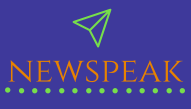If you’ve ever wondered how websites are made—or wanted to make one yourself—learning HTML is the perfect place to start. You don’t need to be a tech genius or have years of experience. All it takes is curiosity, a little time, and the willingness to build something from scratch.
In this guide, we’ll walk you through the basics of HTML, and more importantly, we’ll show you how to learn by doing. You’ll get real beginner-friendly project ideas that not only help you learn, but also give you something to be proud of—like a personal website or a simple portfolio page.
Whether you’re a student, a job seeker, or someone just exploring a new hobby, this article will help you get started with HTML the right way: by building real websites.
What Is HTML and Why Should You Learn It?
HTML stands for HyperText Markup Language. That might sound complex, but it’s really just a way to tell your web browser what content to show on a page—and how to organize it.
Think of HTML like the bones of a website. It defines things like:
- Headings and paragraphs
- Links and images
- Lists and buttons
- Forms and tables
It’s the structure behind almost everything you see online. If you’re serious about learning how the web works—or want to eventually dive into CSS, JavaScript, or web development—HTML is the natural first step.
And here’s the good news: HTML is one of the easiest programming languages to learn. You don’t need any fancy software to start. Just your computer, a browser like Chrome or Firefox, and a simple text editor like Notepad or VS Code.
How to Learn HTML the Right Way: Build, Don’t Just Read
The best way to learn HTML isn’t by memorizing tags. It’s by using them. That’s why building small projects is the fastest—and most fun—way to get better.
When you build something real:
- You understand how different HTML elements work together
- You make mistakes, and learn how to fix them
- You get hands-on practice that sticks
So instead of spending weeks reading tutorials, let’s dive into beginner-friendly projects you can actually build.
HTML Projects for Beginners (That You Can Finish!)
Here are some hands-on projects to help you learn HTML. These are perfect for beginners and don’t require any prior experience.
Each project is designed to focus on specific HTML concepts, so you’ll build knowledge naturally.
1. Personal Introduction Page
What You’ll Learn: Headings, paragraphs, links, images
Start with something simple: a one-page website that introduces yourself. Add your name, a short bio, a photo, and maybe a link to your social media or favorite website.
Features to include:
- A
<h1>heading for your name - A short paragraph about you using
<p> - An image using
<img> - A link using
<a href="">
This project is great because it’s personal—and you can expand it later as your skills grow.
2. Favorite Recipe Page
What You’ll Learn: Lists, headings, text formatting
Create a web page that shows how to make your favorite dish. This helps you get comfortable using lists, which are super useful for organizing steps or ingredients.
Elements to practice:
- Ordered lists (
<ol>) for steps - Unordered lists (
<ul>) for ingredients - Bold text for highlights (
<strong>) or italic text (<em>)
This also helps you practice writing clean, readable HTML.
3. Simple Portfolio Website
What You’ll Learn: Page layout, navigation links
This is a great project if you’re starting to think about showing your work online—whether it’s coding, writing, photography, or something else.
Structure:
- A home page (
index.html) - A few other pages (like “About Me” and “My Work”)
- Navigation links to switch between pages
You’ll use <nav>, <header>, and <footer> elements, and learn how multiple HTML pages work together.
4. Contact Form Page
What You’ll Learn: Forms, inputs, labels
Even though forms don’t actually “submit” anything without backend code, building one teaches you important skills.
Form elements to use:
<form><label>and<input><textarea><button>
You can create fields for name, email, message, and a submit button. Later, you can even style it or connect it to Google Forms.
5. Basic Blog Layout
What You’ll Learn: Semantic HTML, multiple sections
Build a mock blog layout with posts, author names, and comments. Even if the posts are dummy content, you’ll learn how to break a page into logical sections.
HTML tags to explore:
<article>,<section>, and<aside><time>for post dates<blockquote>for quotes
It’s a nice way to experiment with real-world layouts.
6. Tribute Page
What You’ll Learn: Page structure and creativity
Choose someone you admire—a famous person, a family member, a fictional character—and create a page that tells their story.
Add:
- A title
- A short bio
- An image or video
- Timeline or fun facts
This kind of project lets you practice not just HTML, but also how to organize information.
7. Product Landing Page
What You’ll Learn: Buttons, layout, calls-to-action
Pretend you’re launching a product—maybe it’s a book, an app, or a service. Create a simple landing page with:
- A headline
- Product description
- Image or mockup
- Signup button or link
This project shows you how to guide a visitor’s attention and present information clearly.
8. Newsletter Signup Page
What You’ll Learn: Forms, buttons, alignment
This is a mini version of the contact form, but more focused. You can design a clean section that invites users to subscribe to a newsletter.
Include:
- A form field for email
- A call-to-action button
- A message that appears after submission (even if it doesn’t actually work yet)
It’s a very common component on real websites.
9. Simple Photo Gallery
What You’ll Learn: Image grids, organization
Create a page that displays your favorite photos in a grid-like layout using just HTML. You’ll learn how to group and display images in an organized way.
Start with:
- A main heading
- A few rows of
<img>tags - Optional captions using
<figcaption>
This is a good intro before you move to more advanced layouts using CSS.
10. 404 Error Page
What You’ll Learn: Creativity, practical application
Every website has a 404 page. You can make one that’s fun, informative, or silly. It’s a fun side project that also shows you how to think about user experience.
Add:
- A big heading like “Page Not Found”
- A short message
- A link back to the home page
- Maybe a joke or fun animation later on
Tools You Can Use (Free & Beginner-Friendly)
You don’t need expensive software to start working on these projects. Here are some simple tools to get you started:
- Text Editor: Visual Studio Code, Notepad++, Sublime Text
- Browser: Chrome, Firefox, Safari — all work well
- Online Editors: CodePen, JSFiddle, Replit – great for testing HTML without installing anything
- Image Hosting: Imgur, Unsplash (free, high-quality photos)
What Comes After HTML?
Once you feel comfortable with HTML, you can start learning:
- CSS (Cascading Style Sheets): to style your pages—colors, layouts, fonts, spacing
- JavaScript: to add interactivity—clickable buttons, dynamic content, forms that respond
- Responsive Design: to make your sites look good on mobile devices
But here’s the key: you don’t need to rush. Just getting good at HTML already puts you ahead of most people online.
Final Words: Start Simple, Stay Consistent
You don’t need to build something huge on day one. A personal homepage, a recipe list, or a photo gallery is more than enough to learn the basics. These small wins will give you the confidence to keep going.
Here’s what to remember:
- Practice beats perfection.
- You learn by doing, not just watching.
- Start building, and your skills will grow faster than you think.
So, pick a project, open your editor, and start writing some HTML. Your first website is waiting.