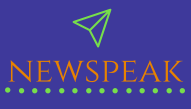Introduction
Privacy, trust, and data sovereignty have become hot topics in the world of messaging apps. With growing concerns about foreign tech platforms, there’s been a strong demand for homegrown alternatives, especially in India. Enter Zoho Arattai — a messaging and communication platform developed by Zoho Corporation, a company already well known for its business and productivity tools.
The word “Arattai” means “chat” or “conversation” in Tamil. True to its name, the app promises a free, simple, and secure communication experience for users who want an alternative to mainstream messaging services. In 2025, the app reportedly saw a massive surge in adoption, with daily signups skyrocketing by more than 100 times. At one point, Arattai even topped India’s app store charts in the “Social Networking” category.
This growth highlights the growing appetite for alternatives to established global players like WhatsApp, Signal, or Telegram. But before jumping on board, you need to know what Arattai offers, how to set it up, and how to get the most out of it.
This guide covers features, setup instructions, tips, and use cases to help you get started with Zoho Arattai.
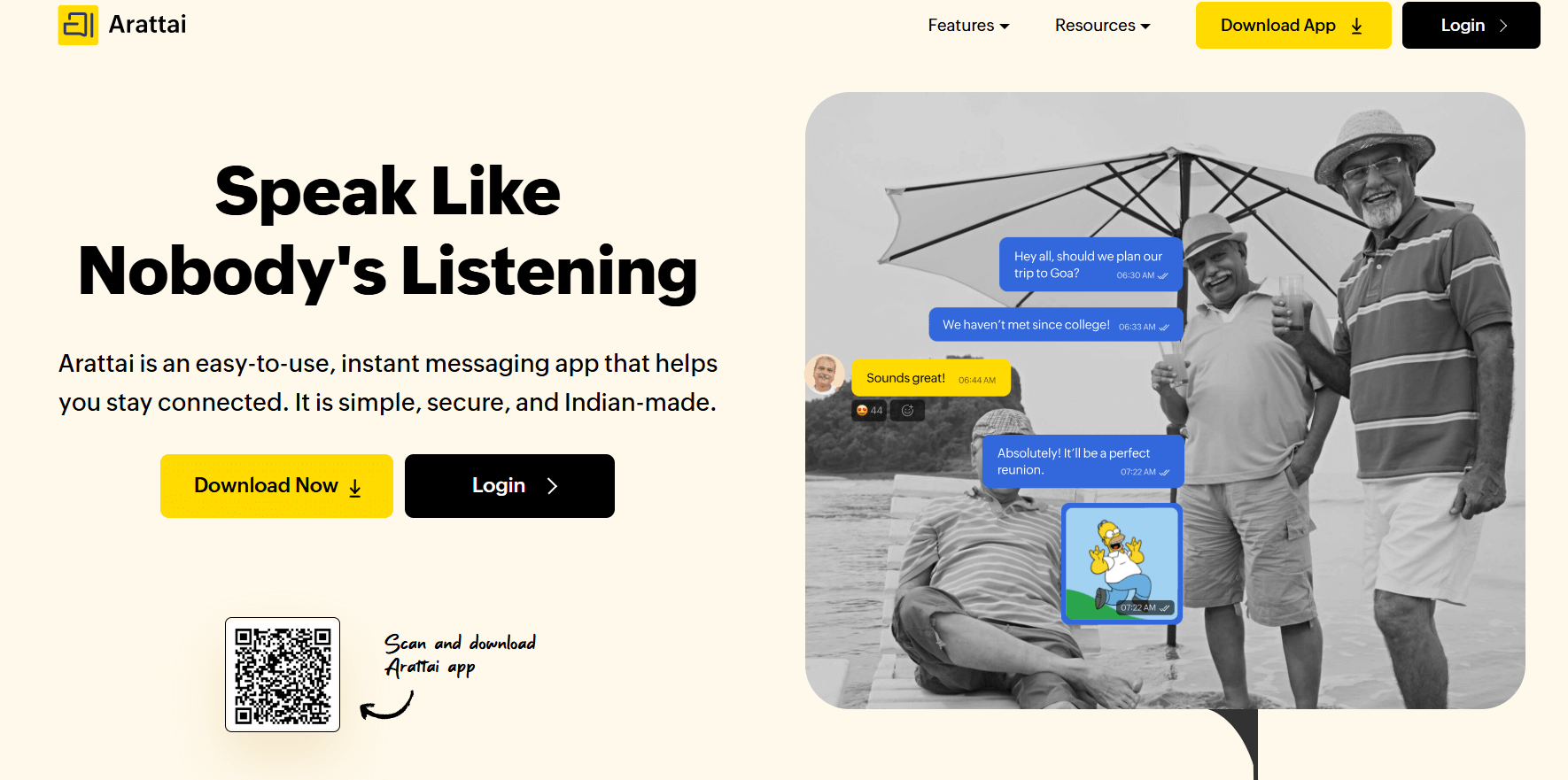
Section 1: Core Features of Zoho Arattai
Arattai brings most of the features you would expect in a modern messaging app, along with some unique touches that set it apart.
1.1 Messaging, Voice & Video Calls
At its core, Arattai offers the essentials:
- Text messaging: Chat with individuals or groups, share emojis, and keep conversations flowing.
- Voice notes: Record and send quick audio messages.
- Voice and video calls: Make one-on-one or group calls directly from the app.
- Media and document sharing: Send photos, videos, PDFs, and other file types.
- Stories or status updates: Share short-lived updates with your contacts, similar to WhatsApp or Instagram Stories.
1.2 Standout Features
While it covers the basics, Arattai differentiates itself with a few unique or advanced features:
- Username-based chatting: Unlike WhatsApp, which requires phone numbers for identification, Arattai allows users to create usernames. This means you can chat with others without exposing your personal phone number.
- Pockets: A built-in feature that lets you save important messages, media, or files into a personal “Pocket.” Think of it as your own bookmarking space inside the app.
- Meetings: A tab dedicated to scheduling and joining video meetings, making it useful not just for casual chats but also for work or group discussions.
- Android TV support: Arattai has a dedicated app for Android TV, allowing you to chat and share media right from your television.
- Integration with Zoho ecosystem: Arattai connects with tools like Zoho Cliq and Zoho Flow. This allows for automation, cross-platform communication, and productivity use cases.
- Secret chat: For added privacy, Arattai supports secret chats that are end-to-end encrypted.
1.3 Important Caveat: Encryption
One limitation to be aware of: while Arattai supports end-to-end encryption in secret chat mode, regular chats may not be fully encrypted end-to-end. This is different from apps like WhatsApp or Signal, where encryption is the default.
If privacy is a top concern, you’ll want to use Arattai’s secret chat feature until the app rolls out full encryption for all conversations.
Section 2: Step-by-Step Setup Guide
Now that you know what Arattai can do, let’s walk through how to install, set up, and start using it.
2.1 Requirements
Before you start, ensure you have:
- A smartphone running Android or iOS.
- A stable internet connection (Wi-Fi or mobile data).
- A phone number to register the app.
- Enough storage space for media, as the app downloads photos, videos, and files.
2.2 Installing Arattai
- On Android: Open the Google Play Store, search for “Arattai Messenger,” and install it.
- On iOS: Open the App Store, search for “Arattai Messenger,” and tap install.
- On Desktop or TV: Arattai is also available for Windows, macOS, Linux, and Android TV. You can install these versions through their respective app stores or download links provided on Arattai’s official site.
2.3 Account Setup
- Launch the app after installation.
- Select your country code and enter your phone number.
- Verify your number with the One-Time Password (OTP) sent via SMS.
- Grant permissions such as access to contacts, storage, microphone, and camera so the app can function properly.
- Set up your profile by adding a display name, profile photo, and a username if you’d like to use one.
Once complete, you’ll land on the home screen where you can see chats, contacts, and other tabs.
2.4 Starting Conversations
- Contacts: The app will automatically show which of your phone contacts are already on Arattai.
- Username-based messaging: If someone has a username, you can add them without needing their phone number.
- Groups: Create groups for family, friends, or work.
2.5 Exploring the Interface
Arattai’s interface is divided into key sections:
- Chats: Your conversations with individuals and groups.
- Contacts: A list of people you can connect with.
- Pockets: A dedicated area for saved or bookmarked content.
- Meetings: Schedule or join video calls.
- Stories: Post temporary updates for your contacts to see.
- Settings: Customize your profile, privacy preferences, and notification settings.
2.6 Multi-Device Use
Arattai supports installation on multiple devices, such as mobile, desktop, and Android TV. Check the app’s settings for device-linking options if you want to sync across platforms.
Section 3: Tips and Best Practices
To make the most out of Zoho Arattai, here are some practical tips:
3.1 Privacy First
- Use secret chat when sharing sensitive information, as it ensures end-to-end encryption.
- If available, enable additional security features like two-step verification when they roll out.
3.2 Take Advantage of Usernames
- Create a unique username to avoid sharing your phone number.
- Share this username selectively with new contacts for better privacy control.
3.3 Use Pockets Wisely
- Save important files, notes, or reminders into Pockets for quick access later.
- Organize content so you don’t lose track of crucial information in busy chats.
3.4 Manage Media and Storage
- Adjust auto-download settings to prevent large media files from eating up storage.
- Regularly clean up old chats and media files to save space.
3.5 Meetings for Collaboration
- Use the Meetings feature for group calls, work discussions, or online classes.
- Test your internet connection and audio/video before important meetings.
3.6 Explore Integrations
- If you use Zoho’s suite of apps, link Arattai with Zoho Cliq or Zoho Flow.
- Automate notifications or tasks for smoother workflows.
3.7 Stay Updated
- Keep the app updated to access the latest features, bug fixes, and security improvements.
- Follow official announcements for new developments, especially around encryption and privacy.
Section 4: Practical Use Cases
Here’s how Arattai fits into real-life scenarios:
Personal & Family Use
- Create a family group chat for daily updates.
- Use Pockets to save recipes, family photos, or shared documents.
- Host video calls for family catch-ups directly within the app.
Small Teams & Projects
- Use Arattai’s Meetings feature for quick standups or brainstorming sessions.
- Share files and updates directly in chat.
- Automate project notifications using Zoho Flow integrations.
Communities & Clubs
- Set up a group for event updates and community discussions.
- Share usernames instead of phone numbers to protect privacy.
- Use stories to announce upcoming activities or highlights.
Multi-Device Scenarios
- Chat from your Android TV to share media or messages in a living room setting.
- Sync across desktop and mobile for work-life balance.
Section 5: Challenges and Limitations
While Arattai is promising, it does come with a few limitations:
- Encryption: Normal chats are not fully end-to-end encrypted yet. Sensitive conversations should be kept in secret chat mode.
- Adoption: Like any new messaging app, its usefulness depends on whether your friends, family, or colleagues also adopt it.
- Reliability under load: During recent surges in usage, the platform faced scaling challenges that affected performance.
- Feature maturity: Some features common in other messaging apps — like disappearing messages, advanced bots, or backups — are still limited or missing.
- Platform differences: Features may not be consistent across Android, iOS, desktop, and TV versions.
Section 6: The Future of Arattai
Arattai’s potential lies in Zoho’s strong track record and its focus on privacy and self-reliant infrastructure. Future improvements may include:
- Full end-to-end encryption across all chats by default.
- Expanded backup and data export features.
- Richer integrations with Zoho’s productivity suite.
- Multi-device sync similar to WhatsApp’s latest version.
- More advanced privacy options like disappearing messages or password-protected chats.
- A plugin or bot ecosystem for businesses and communities.
If Zoho delivers on these, Arattai could become a strong alternative in the crowded messaging space.
Conclusion
Zoho Arattai is more than just another messaging app. With unique features like username-based chatting, Pockets, integrated meetings, and Android TV support, it offers fresh ideas alongside familiar functions. Its growth surge shows that users are eager for alternatives, particularly those developed in India with an emphasis on privacy and data sovereignty.
To get started, simply install the app, set up your profile, and explore features like Pockets and secret chat. Use usernames to protect your privacy, and leverage Meetings for work or community collaboration. While it’s still evolving, Arattai shows strong promise — especially for those invested in Zoho’s broader ecosystem.
As with any new tool, keep an eye on updates and approach it with both curiosity and caution. With Zoho’s backing, Arattai could become a major player in the messaging landscape in the years ahead.